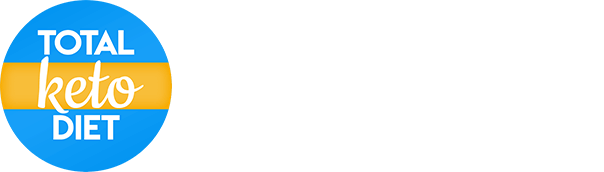This usually happens due to large font and/or display size settings on your device.
To reduce your font and display size, please follow these instructions depending on whether you're using Android or iOS:
Android:
Change the font size
To make your font size smaller or larger:
- Open your device's Settings app
- Tap Accessibility, then tap Font size
- Use the slider to choose your font size
The font size setting doesn't apply to the Google Chrome app, which has its own text scaling control.
Change display size
To make items on your screen smaller or larger:
- Open your device's Settings app
- Tap Accessibility, then tap Display size
- Use the slider to choose your display size
iOS:
Change the font size
- Go to Settings > Display & Brightness > Text Size.
- Drag the slider to select the font size you want.
Adjust the font even further
- Go to Settings > General > Accessibility > Larger Text.
- Tap Larger Accessibility Sizes for additional font options.
- Drag the slider to select the font size you want.
Making the text too large might make it hard to tap buttons or other functions within apps. Go back to your settings and adjust the font size as needed.